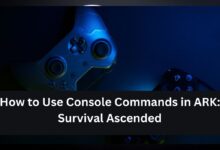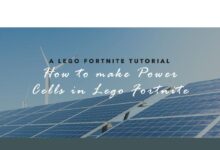How to Change Epic Games Install Location on Windows
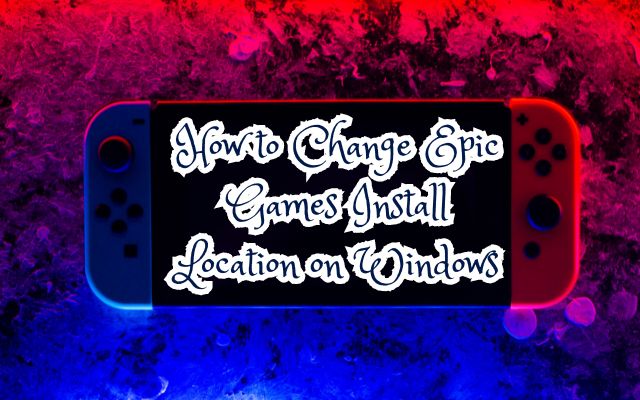
In the realm of digital gaming, Epic Games has emerged as a major player, offering a plethora of games that captivate millions worldwide. However, as a gamer, you might have encountered a common issue – managing the install location of your games. This article will guide you on how to change Epic Games install location on your Windows system.
The default install location set by the Epic Games Launcher might not always be the most convenient or optimal for your specific needs. You might want to organize your games in a different drive, or perhaps your primary drive is running out of space. Whatever the reason, changing the install location can significantly improve your gaming experience.
This guide will provide a step-by-step process to change the install location of your Epic Games. It’s a simple process, and by the end of this guide, you’ll have all the knowledge you need to customize the install locations of your games as per your preference.
Remember, the goal here is to enhance your gaming experience, and managing your install locations is a big step towards that. So, let’s dive into the process of how to change Epic Games install location on your Windows system. Happy gaming!
Understanding the Default Install Location
When you install Epic Games Launcher, it sets a default location for installing all your games. This is typically the Program Files directory on your system drive, usually the C: drive. While this works fine for most users, there are several reasons why you might want to change this.
Firstly, your system drive might be running out of space. Modern games can take up a significant amount of storage, and if you have a lot of games installed, your system drive can quickly fill up. This can slow down your system and cause issues not just with gaming, but with the overall performance of your computer.
Secondly, you might have a secondary drive that’s faster or has more space. For example, if you have an SSD, installing games on it can significantly improve load times and overall game performance. Alternatively, you might have a larger HDD where you’d like to store your games.
Changing the install location of your Epic Games can help manage your storage better and potentially improve game performance. But how do you do it? The process involves uninstalling and reinstalling the Epic Games Launcher. Don’t worry, though – if the game supports Cloud saves, you’ll keep any progress you’ve already made.
Now, we’ll go through the preparation steps before changing the install location. This includes ensuring your system meets the requirements and backing up your existing game data. Stay tuned!
Preparation for Changing Install Location
Before you proceed with changing the install location of your Epic Games, there are a few preparatory steps you need to take. These steps ensure that the process goes smoothly and that your games function correctly after the move.
Firstly, make sure your system meets the requirements of the games you’re moving. This includes having enough storage space on the drive you’re moving the games to. If you’re moving games to an SSD, remember that while SSDs can significantly improve load times, they also have less lifespan when written to frequently. Therefore, it’s a good idea to ensure the SSD has enough life left.
Secondly, it’s crucial to back up your existing game data. While Epic Games Launcher does support Cloud saves for some games, not all games will have this feature. To avoid losing your game progress, ensure you back up your save files. You can usually find these in the ‘Saved’ folder within each game’s install directory.
Once you’ve checked system requirements and backed up your game data, you’re ready to change the install location of your Epic Games. This process involves uninstalling and reinstalling the Epic Games Launcher. But don’t worry – we’ll guide you through this process step by step in the next section.
Remember, preparation is key to ensuring a smooth transition when changing the install location of your Epic Games. By following these preparatory steps, you’ll be well on your way to improving your gaming experience.
Step-by-Step Guide to Change Install Location
Changing the install location of your Epic Games on a Windows system involves a few steps. Here’s a detailed guide to help you through the process:
- Backup Your Game Data: Before you start, it’s crucial to backup your game data. You can usually find these in the ‘Saved’ folder within each game’s install directory.
- Uninstall the Epic Games Launcher: The first step is to uninstall the Epic Games Launcher. To do this, click on Start, type ‘Add or Remove Programs’ and press Enter. Look for the Epic Games Launcher in the list of apps and click on it. Click on ‘Uninstall’ and follow the on-screen instructions to complete the uninstall process.
- Reinstall the Epic Games Launcher: Once the uninstallation is done, open your internet browser and go to the Epic Games Store. Click ‘Download’ in the top right corner to download the latest Epic Games Launcher installer. Double-click on the installer to begin the installation process.
- Select the New Installation Directory: During the installation process, you’ll be prompted to select the installation directory. This is where you can change the install location of your Epic Games. Choose the new directory where you want your games to be installed.
- Install Your Games: Once the Epic Games Launcher is reinstalled, you can install any games you own on your Epic Games account that were removed. If the game supports Cloud saves, you’ll keep any progress you’ve already made.
- Verify the Installation: After the games are installed, it’s a good idea to verify the installation to ensure everything is working correctly. You can do this by launching the games from the new install location.
Please note that while this process can help manage your storage better and potentially improve game performance, it’s important to ensure your system meets the requirements of the games you’re moving.
Potential Issues and Troubleshooting
While changing the install location of your Epic Games is a straightforward process, you might encounter some issues along the way. Here are some common problems and their solutions:
- Installation Error: If you encounter an error while installing the Epic Games Launcher, try running the installer as an administrator. Right-click on the installer, select ‘Properties’, go to the ‘Compatibility’ tab, and check the box for ‘Run this program as an administrator’. Click ‘Apply’ and ‘OK’, then run the installer again.
- Game Doesn’t Launch: If a game doesn’t launch after moving it to a new location, verify the game files through the Epic Games Launcher. This can often fix any issues with the game not launching correctly.
- Missing Game Data: If you find that some game data is missing after the move, ensure that you’ve correctly backed up and restored your game save files. Some games might not support Cloud saves, so it’s crucial to manually back up your save files.
- Insufficient Storage Space: If the new drive doesn’t have enough space for the games, you’ll need to free up some space or choose a different drive with more storage.
Remember, if you encounter any issues that you can’t resolve, you can always reach out to Epic Games Support for help. They have a team of experts who can assist you with any problems you might encounter.
Benefits of Changing Install Location
Changing the install location of your Epic Games can bring about several benefits that enhance your gaming experience.
Firstly, it allows you to optimize storage space. Modern games can take up a significant amount of storage. If you purchase a lot of games from Epic Games, then your hard drive is likely reaching its limit. By changing the install location, you can manage your storage better and prevent your system drive from filling up too quickly.
Secondly, it helps you organize your game library. If you have multiple drives, you might want to organize your games based on categories or other preferences. Changing the install location gives you the flexibility to do this.
Lastly, it ensures backups for a seamless gaming experience. If your drive is going bad, you might want to move your games to a different drive. This not only safeguards your games but also ensures a smooth gaming experience.
Conclusion: Change Epic Games Install Location on Windows
Changing the install location of your Epic Games on Windows is a powerful way to enhance your gaming experience. It allows you to manage your storage space effectively, organize your game library to your liking, and ensure smooth gameplay. With this guide, you now have the knowledge to change the install location of your Epic Games whenever you want.
Remember, gaming is all about having fun and enjoying the experience. By taking control of where your games are installed, you’re adding another layer of customization to your gaming world. Happy gaming, and may your adventures in the Epic Games universe be ever exciting!