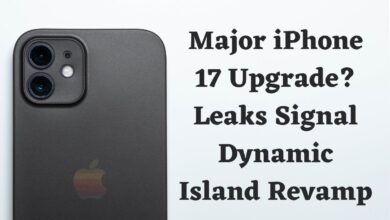How to Clear Cache on Your iPhone: 10 Proven Ways

Have you ever noticed your iPhone slowing down over time? Or perhaps you’ve run into storage issues, despite not adding any new apps or files. The culprit could be something you might not have considered: cache.
Cache is a type of temporary data that apps store on your iPhone to speed up recurring tasks. However, over time, this cache can build up and start to slow down your device or take up valuable storage space. That’s why it’s crucial to know how to clear cache on your iPhone.
In this article, we’ll guide you through 10 proven ways to clear cache on your iPhone. Not only will this help improve your device’s performance, but it will also free up storage for more important files and apps.
So, let’s dive in and learn how to give your iPhone a fresh start by clearing cache.
Understanding Cache on Your iPhone
Before we delve into the methods of clearing cache, it’s important to understand what cache is. In the simplest terms, cache is a type of temporary data that your iPhone’s apps store to speed up recurring tasks. For instance, when you visit a website on Safari, the browser stores some data from the site in its cache. The next time you visit the same site, Safari can load it faster because it can retrieve the data from the cache instead of downloading it again.
There are different types of cache on your iPhone. The most common ones are:
- App Cache: This is data that individual apps store. For example, a social media app might cache images or posts so that they load faster the next time you open the app.
- System Cache: This includes temporary files that the iOS system creates during regular operation. For example, when you update your iPhone, the system might create cache files.
Why Clear Cache on Your iPhone
Now that we understand what cache is, let’s delve into why it’s important to clear it on your iPhone.
Firstly, clearing cache can significantly improve the performance of your iPhone. Over time, as you use various apps and browse the internet, your iPhone stores a lot of cache data. While this data helps load things faster, it can also slow down your device if it accumulates too much. By clearing the cache, you’re essentially giving your iPhone a fresh start, allowing it to run more smoothly.
Secondly, cache data takes up storage space on your iPhone. While it might not seem like much at first, it can quickly add up, especially if you use a lot of apps or browse the internet frequently. By regularly clearing your cache, you can free up storage space for more important things, like your photos, videos, and apps.
Lastly, clearing cache can also help protect your privacy. Cache data can contain sensitive information, like your browsing history or login details. While this data is generally secure, there’s always a risk that it could fall into the wrong hands, especially if your device is lost or stolen.
How to Clear Safari Cache on Your iPhone
Safari, the default web browser on your iPhone, stores cache data to speed up your browsing experience. However, over time, this data can accumulate and take up valuable storage space. Here’s how you can clear Safari’s cache:
- Open Settings: Tap on the “Settings” app on your iPhone’s home screen.
- Go to Safari Settings: Scroll down and tap on “Safari”.
- Clear History and Website Data: In the Safari settings, you’ll see an option that says “Clear History and Website Data”. Tap on it.
- Confirm Action: A pop-up will appear asking you to confirm your action as it will remove history, cookies, and other browsing data. Tap “Clear History and Data”.
How to Clear App Cache on Your iPhone
Clearing app cache can free up significant storage space and improve the performance of your apps. However, iOS doesn’t provide a direct way to clear app cache for all apps at once. Instead, you’ll need to clear cache for each app individually. Here’s how:
- Open Settings: Tap on the “Settings” app on your iPhone’s home screen.
- Go to App Settings: Scroll down to the list of apps and select the app you want to clear cache for.
- Clear Cache: The process to clear cache can vary between apps. Some apps have a “Clear Cache” or “Data Storage” option in their settings. If this option is available, tap on it and confirm your action.
- Reinstall the App: If the app doesn’t have a clear cache option, another method is to delete and reinstall the app. To do this, tap and hold the app icon on your home screen, then select “Delete App”. After the app is deleted, go to the App Store, search for the app, and reinstall it. Please note that this method will also delete any app data, so make sure to back up any important information before proceeding.
How to Clear System Cache on Your iPhone
The system cache on your iPhone includes temporary files created by the iOS system during regular operation. Over time, these files can accumulate and take up storage space, potentially slowing down your device. Here’s how you can clear the system cache:
- Restart Your iPhone: One of the simplest ways to clear the system cache is to restart your iPhone. This can help clear out temporary files that the system no longer needs. To do this, hold down the power button until you see the “slide to power off” option. Slide it, wait for your iPhone to turn off, and then turn it back on.
- Update Your iPhone: Updating your iPhone can also help clear the system cache. Each update includes optimizations that can help improve your device’s performance and clear unnecessary temporary files. To check for updates, go to Settings > General > Software Update.
- Reset All Settings: If you’re still experiencing issues, you can try resetting all settings on your iPhone. This won’t delete any of your apps or data, but it will reset system settings, potentially clearing out problematic cache files. To do this, go to Settings > General > Reset > Reset All Settings. Please note that you’ll need to re-enter your Wi-Fi passwords and adjust your system settings after doing this.
What to Do When You Can’t Clear Cache on Your iPhone
Sometimes, despite your best efforts, you might encounter issues when trying to clear cache on your iPhone. Here are some common problems and their solutions:
- App Doesn’t Have a Clear Cache Option: Not all apps have a built-in option to clear cache. In such cases, you might need to uninstall and reinstall the app to clear its cache. Remember to back up any important data before you do this.
- iPhone is Slow After Clearing Cache: After clearing cache, some apps might take longer to load initially as they need to recreate their cache files. This is normal and your iPhone’s speed should improve with use.
- Cache Clears Itself: Some apps automatically clear their cache when you close them or after a certain period of time. If you notice that an app’s cache is always empty, it’s likely that the app is managing its cache automatically.
- Can’t Clear System Cache: If you’re having trouble clearing your system cache, try restarting your iPhone or updating iOS. If the problem persists, you might need to reset all settings on your iPhone. Remember to back up your data before doing this.
Preventing Cache Build-up on Your iPhone
While it’s important to know how to clear cache on your iPhone, it’s equally crucial to understand how to prevent excessive cache build-up in the first place. Here are some tips:
- Regularly Update Your Apps and iOS: Developers often release updates to optimize app performance and reduce the amount of cache they generate. Similarly, iOS updates often include system optimizations that can prevent excessive cache build-up.
- Limit Data Usage for Certain Apps: Some apps, especially social media and streaming apps, can generate a lot of cache. By limiting their data usage, you can indirectly control the amount of cache they create. You can do this by going to Settings > Cellular or Settings > Wi-Fi and then selecting the apps you want to restrict.
- Regularly Use the Clear Cache Option: For apps that have a clear cache option, make it a habit to use this feature regularly. This can prevent cache from accumulating over time.
- Restart Your iPhone Regularly: Restarting your iPhone can help clear system cache and keep your device running smoothly.
The Impact of Clearing Cache on Your iPhone
Clearing cache on your iPhone can have several immediate and long-term effects. Let’s explore what happens when you clear cache:
- Improved Performance: One of the most noticeable impacts of clearing cache is improved performance. Apps and websites load faster, and the overall speed of your iPhone may increase.
- Increased Storage Space: Cache files take up storage space. By clearing cache, you can free up storage space on your iPhone, making room for new apps, photos, and other content.
- Privacy Protection: Clearing cache can also help protect your privacy. Cache files can contain sensitive information, such as login details or browsing history. By clearing cache, you’re removing these potential privacy risks.
- Fresh Start for Apps: Clearing an app’s cache gives the app a fresh start. It can resolve issues that might have been caused by outdated or corrupt cache files.
- Battery Life: While not as significant, clearing cache might also help improve your iPhone’s battery life. Less cache means your iPhone has fewer data to process, which could lead to energy savings.
Conclusion
Clearing cache on your iPhone is a key maintenance task. It frees up storage, enhances performance, and protects privacy. This article guides you through the process, including handling different types of cache and troubleshooting. Regular cache clearing prevents slowdowns and storage issues, giving your iPhone a fresh start.
Frequently Asked Questions (FAQs)
What is cache on an iPhone?
Cache is temporary data stored by apps on your iPhone to speed up recurring tasks. For example, Safari stores website data in its cache to load sites faster upon revisits.
Why should I clear cache on my iPhone?
Clearing cache can enhance iPhone performance by removing accumulated temporary data that might slow down the device over time.
How do I clear Safari cache on my iPhone?
Go to “Settings” > “Safari” > “Clear History and Website Data” to clear Safari’s cache on your iPhone.
How do I clear app cache on my iPhone?
iOS doesn’t offer a universal method to clear app cache. Navigate to “Settings” > “Apps,” choose an app, and look for a “Clear Cache” or similar option within its settings.
How do I clear system cache on my iPhone?
Restart your iPhone to clear system cache. Hold the power button, slide to power off, wait, and then turn it back on.
What should I do if I can’t clear cache on my iPhone?
Restart your iPhone, update iOS, or consider resetting all settings if cache clearing issues persist. Remember to back up your data before resetting.
How can I prevent cache build-up on my iPhone?
Prevent excessive cache by regularly updating apps and iOS, limiting data usage for apps, using the clear cache option, and restarting your iPhone regularly.
What happens when I clear cache on my iPhone?
Clearing cache can improve performance, increase storage space, protect privacy, give apps a fresh start, and potentially enhance battery life on your iPhone.